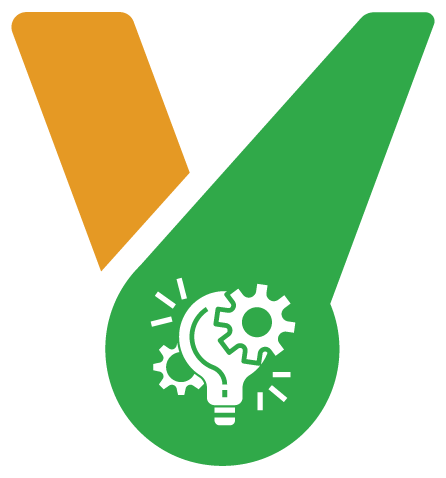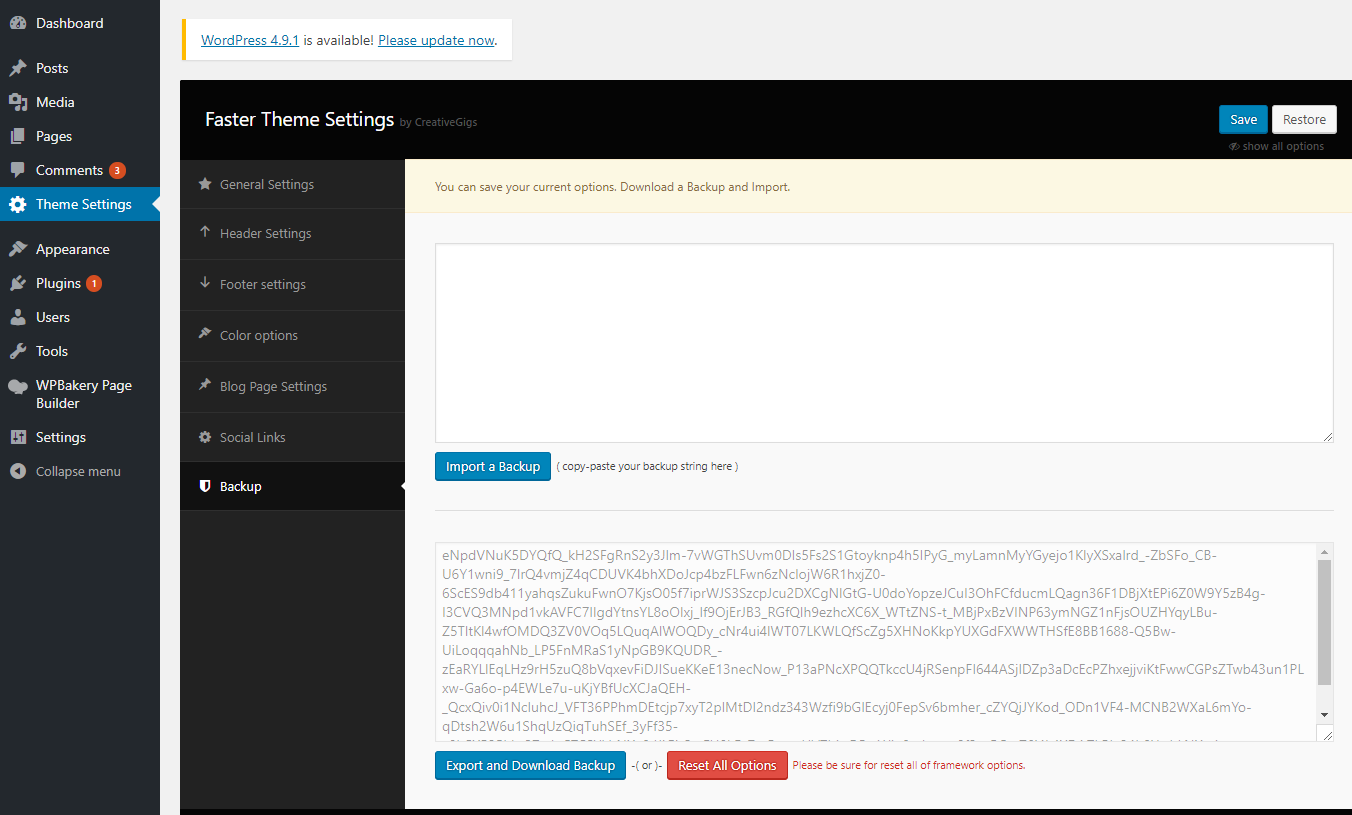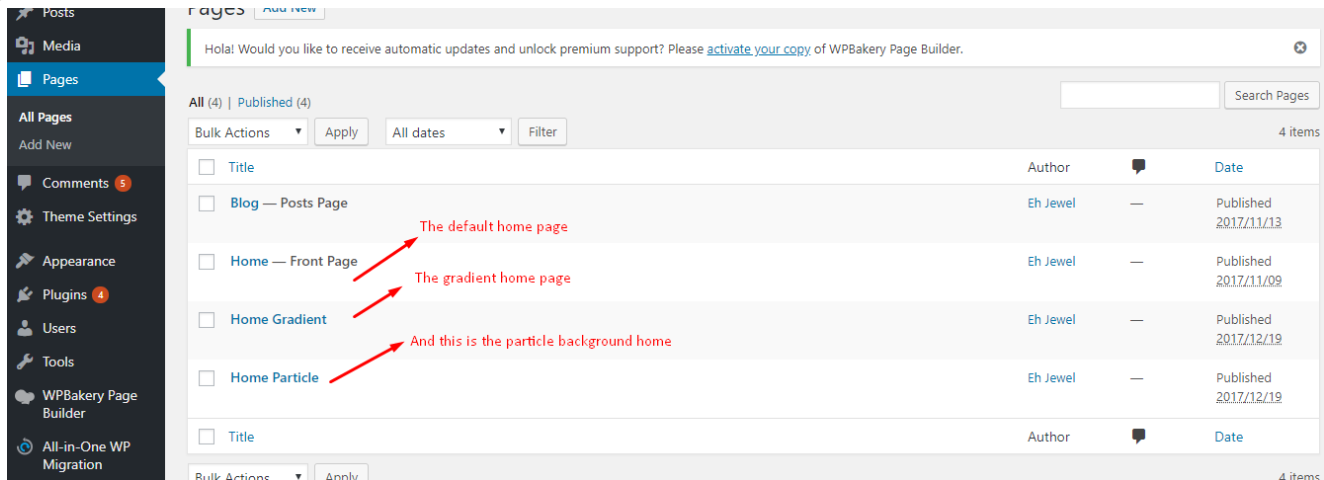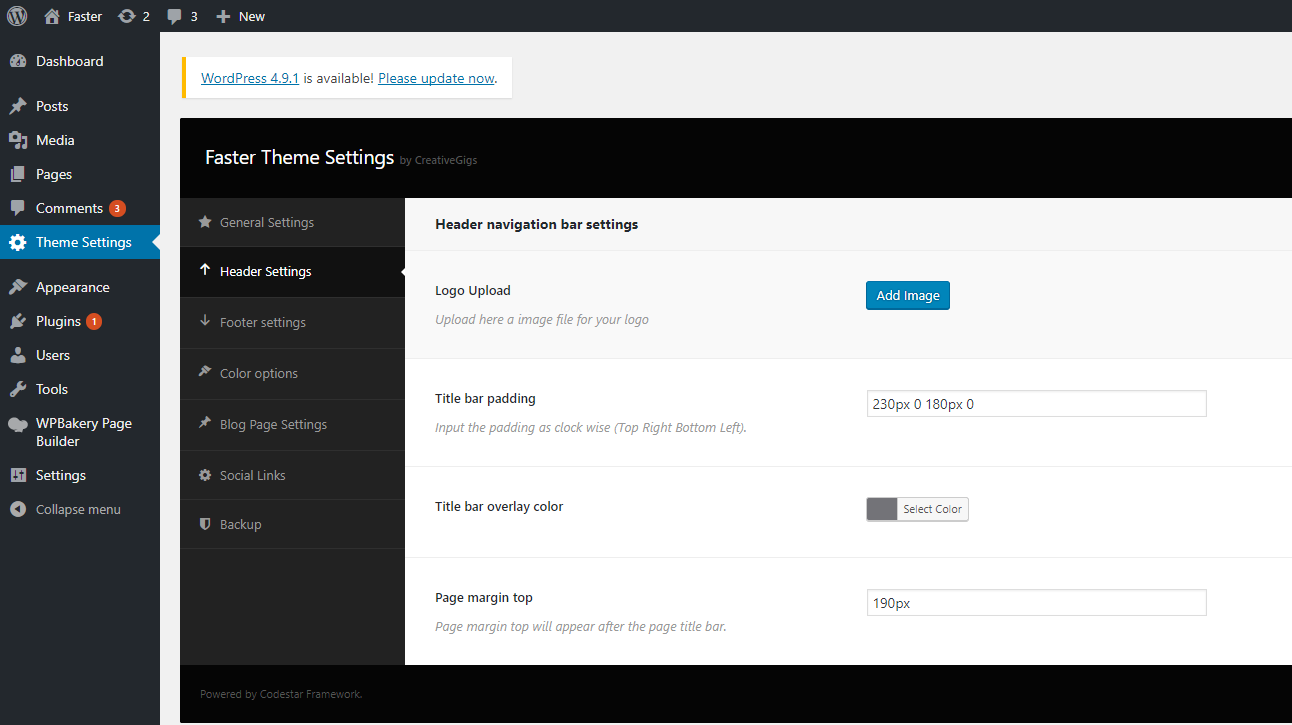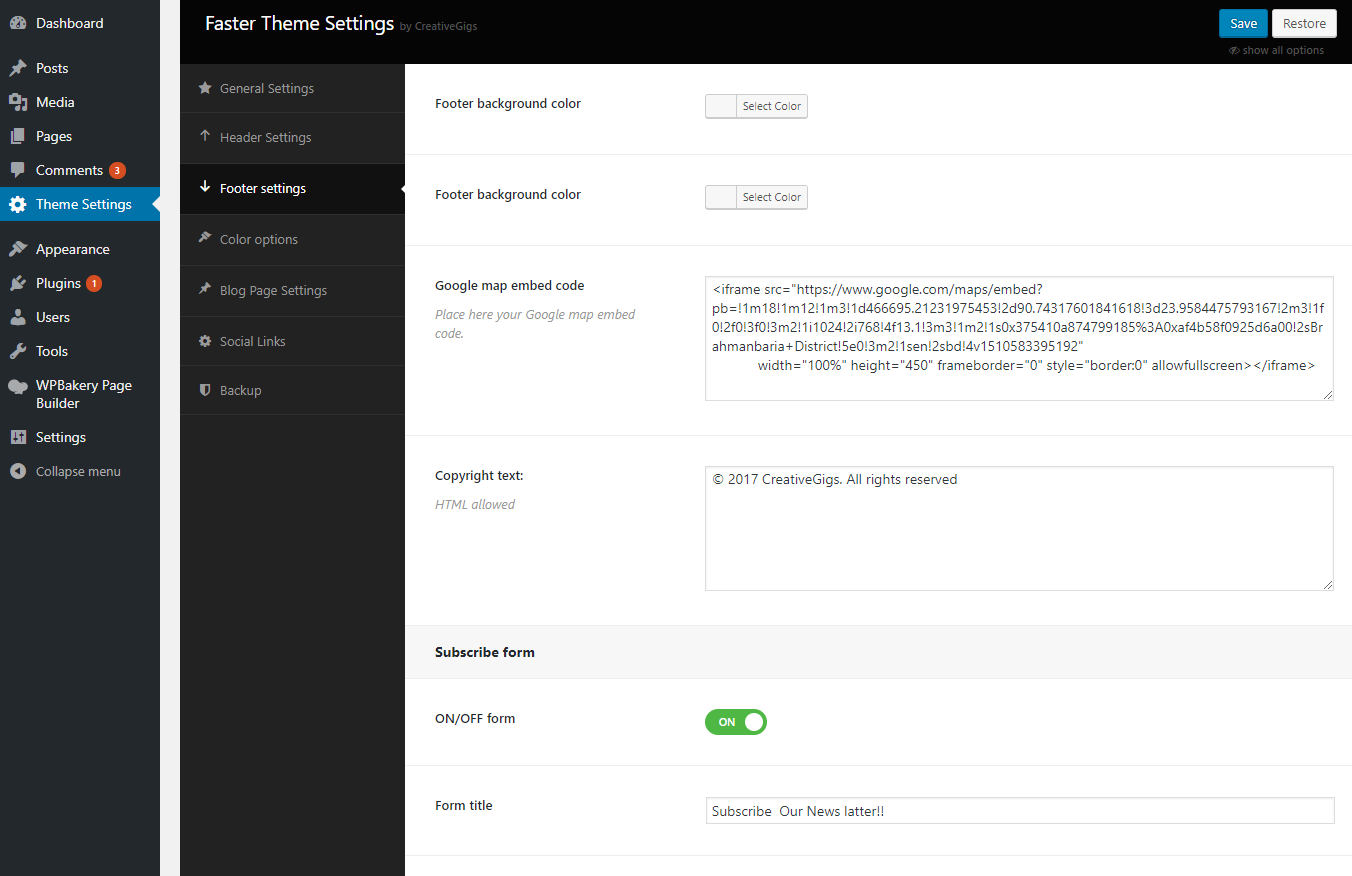Getting Started
Before building your site, better take a look at this section.
Articles
Theme Installation
Extract the zipped package downloaded from ThemeForest to your desktop, in the extracted package you will find the aprimo.zip file which is the WordPress theme.
You can install the theme in two ways:
FTP: Extract aprimo.zip file and upload the extracted folder to /wp-content/themes/ folder on your server.
WordPress: Navigate to Appearance -> Add New Themes -> Upload page. Select aprimo.zip file. Press the Install Now button to upload and install the theme.
After uploading the theme, you have to activate it. Navigate to Appearance -> Themes page to activate the theme.
Contact Page
You can create and configure the Contact page by following the below steps-
Creating the Contact page
Navigate from your WordPress dashboard to Pages > Add New. Then Select the page template as “Contact Page” and click on the Publish button to create the Contact page.

Configuring the Contact page
Go to Theme Settings > Contact Page Settings from your WordPress dashboard to configure the Contact page settings. Here you will get everything you need to change the Contact page template.
Demo Import
You have to import the demo content successfully if you want your site look exactly like the ‘Aprimo’ demo.
We integrated the One Click Demo installation feature to ‘Aprimo‘ WordPress theme. You can import all demo contents just by a click only.
OneClick Demo Installation Process
- Install the theme and active it. Then install all required plugins. Make sure all the required plugins are activated.
- After activating all the required plugins navigate to Appearance > ‘One Click Demo Import’ menu from the WordPress dashboard.
Note: If the Theme Settings data do not import then you have to import it manually. Navigate to ‘Theme Settings > Backup’. Then copy-paste the backup string here and click on the Import a Backup button. You will find the backup string in the options.txt file. You will find the options.txt in this path- inc/demo{disired-demo-number}/txt
Find your page:
The recommended method to import the demo content.
If you failed to import the demo content by one click then you have to follow the below steps to import the demo content manually. You will get all demo content data with the theme package. You will find the demos in ‘aprimo>inc/demo{disired-demo-number}’ this path.
- Navigate to Tools > Import then install the WordPress plugin and click on the ‘Run Importer’. Upload here the ‘contents.xml’ file.
- Install the ‘Widget Importer & Exporter‘ plugin to import the demo widgets. Then navigate to Tools > Widget Importer & Exporter and upload here the ‘widgets.wie’ file.
- Now you have to import the Dental Options as like the demo. Navigate to ‘Theme Settings > Backup’. Then copy-paste the backup string here and click on the Import a Backup button. You will find the backup string in the options.txt file.
Required plugins
After installing the theme you most have to install the ‘Faster Core’, ‘Visual composer’ and ‘Codestar Framework’ plugins to import the demo content as well and work the theme correctly.
You will find all required and recommended plugins at there Appearance > Install Plugins.